Follow the steps below to change the default logo that appears on the top right corner of a SiteCam report.
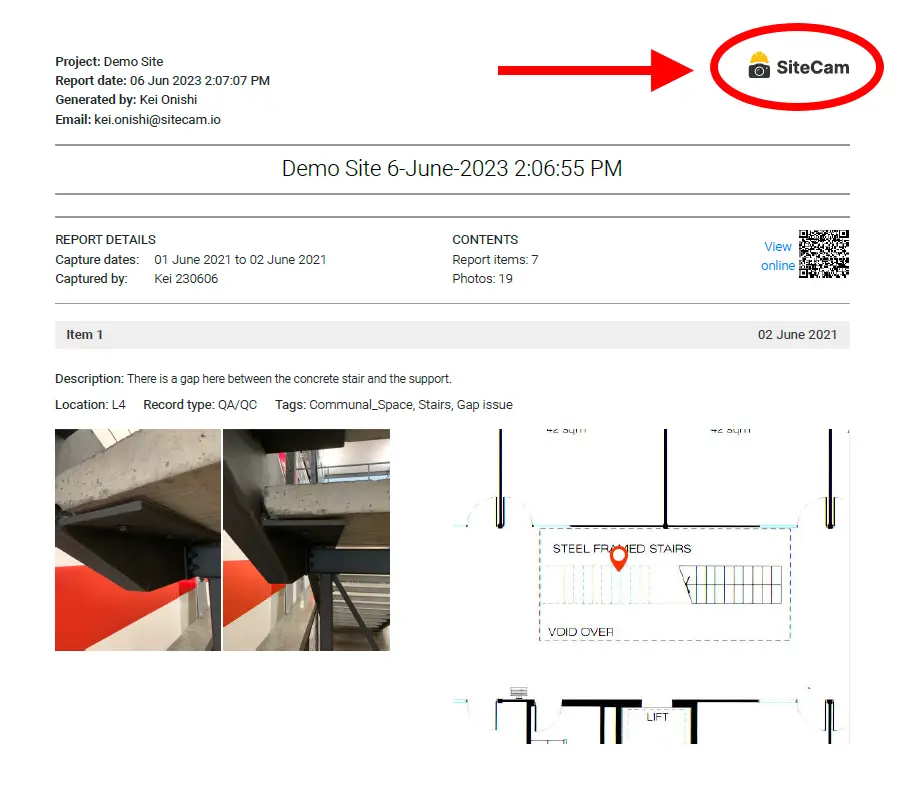
Default Report Logo
1. Login to the SiteCam web app and open your project.
2. Click on the Manage Reports button on the side menu.

3. Click on the Company Logo tab.
4. Press the CHANGE button. Upload your company logo from your computer to replace the default SiteCam logo.
Project Specific Logo
1. Login to the SiteCam web app and open your project.
2. Click on the Settings icon on the project tile.
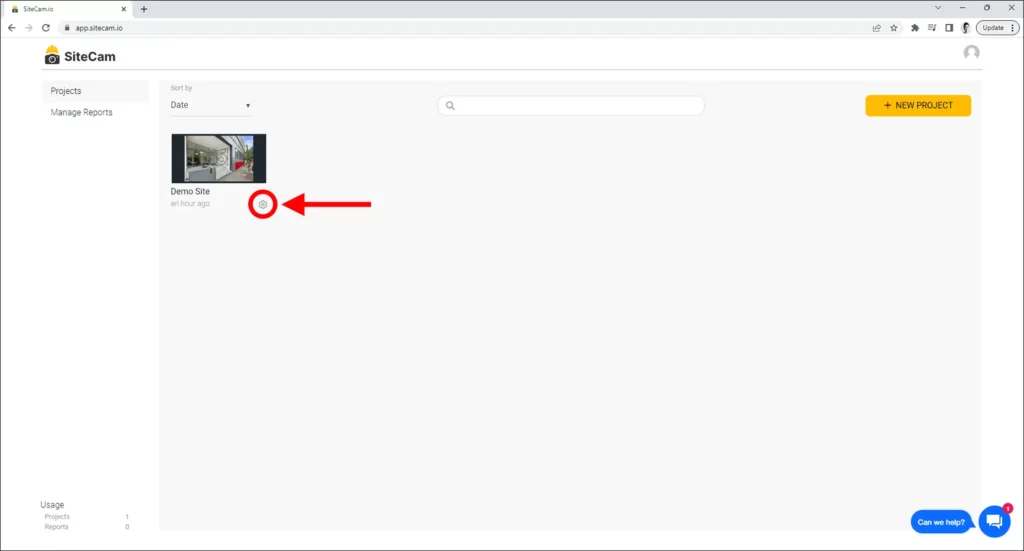
3. Click on the Project Logo tab.
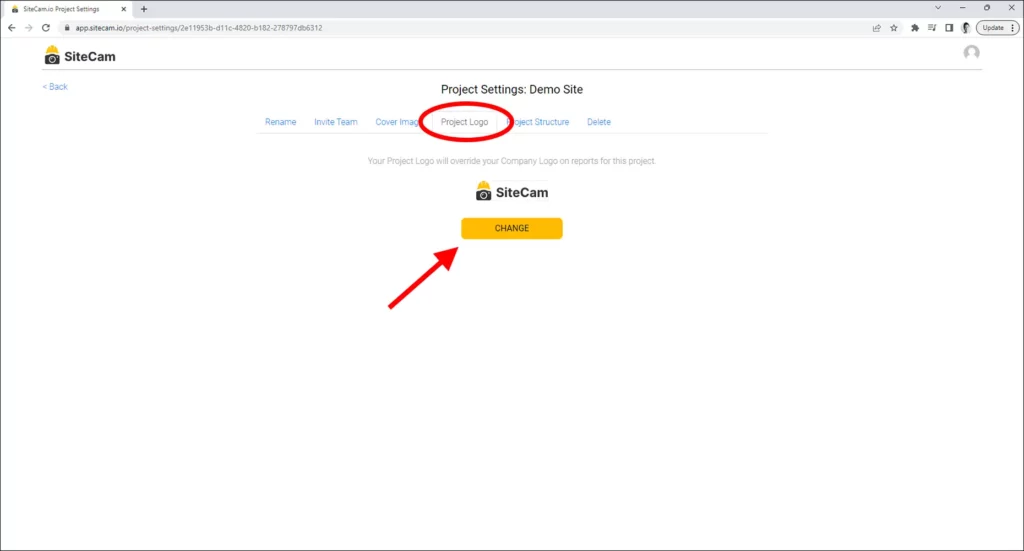
4. Press the CHANGE button and upload your company logo.