You can markup photos in SiteCam during the capturing process or at a later stage.
Table of Contents
Marking up photos while capturing
1. Take a photo in SiteCam.

2. Tap on the preview thumbnail.
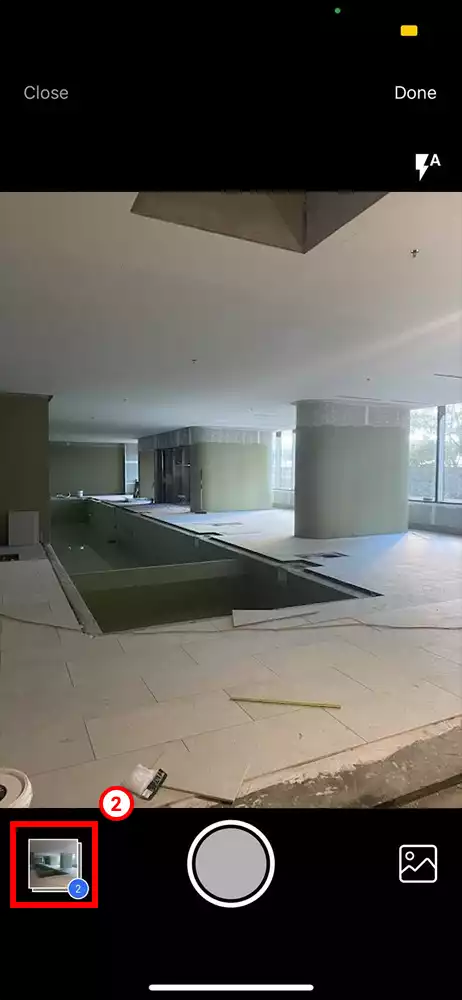
3. Tap on the Markup button. This will enable to free-hand markup tool.
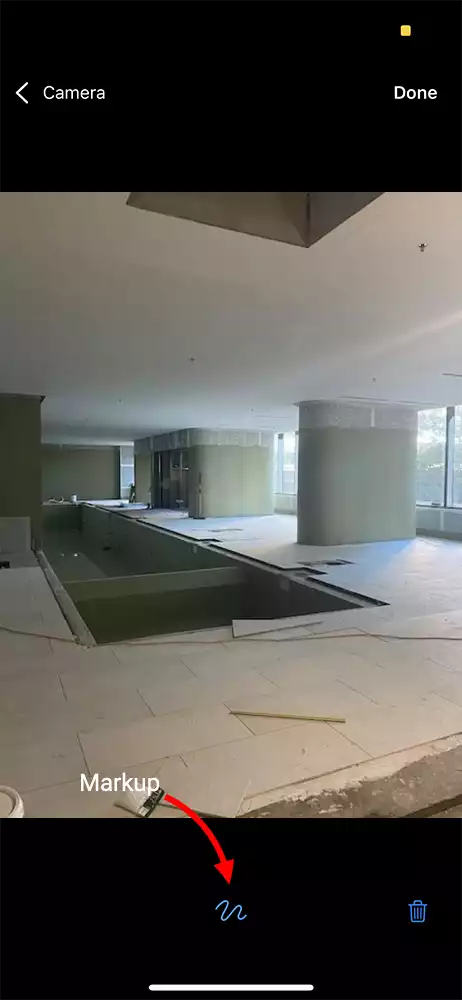
4. Use your finger to draw onto the photo.
- Use the eraser tool if you need to remove a part of the drawing.
- Tap on the color wheel to select from 12 different color swatches.
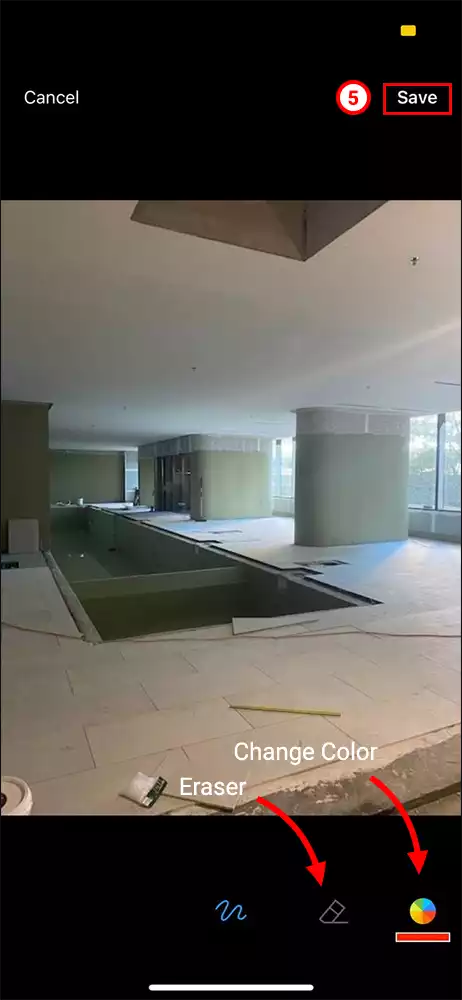
5. Press the Save button when you are finished.
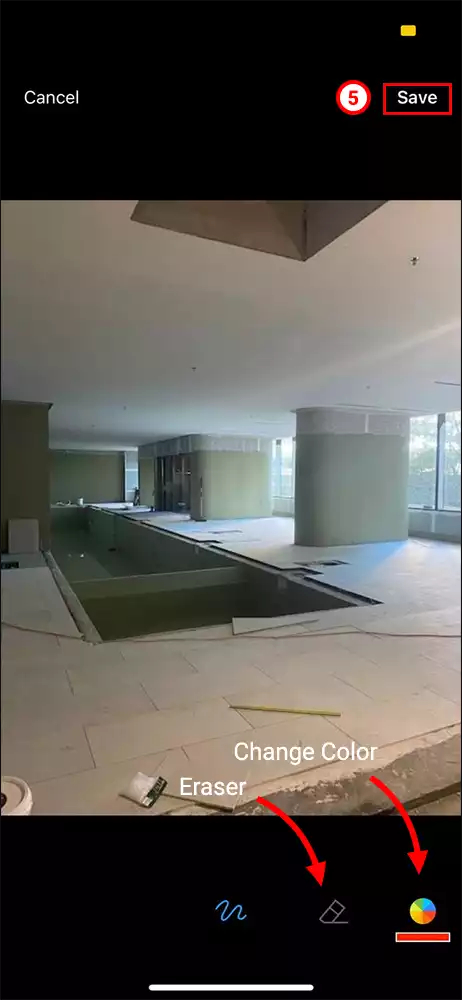
Marking up existing photos
1. Browse for the photo that you want to markup and open it.
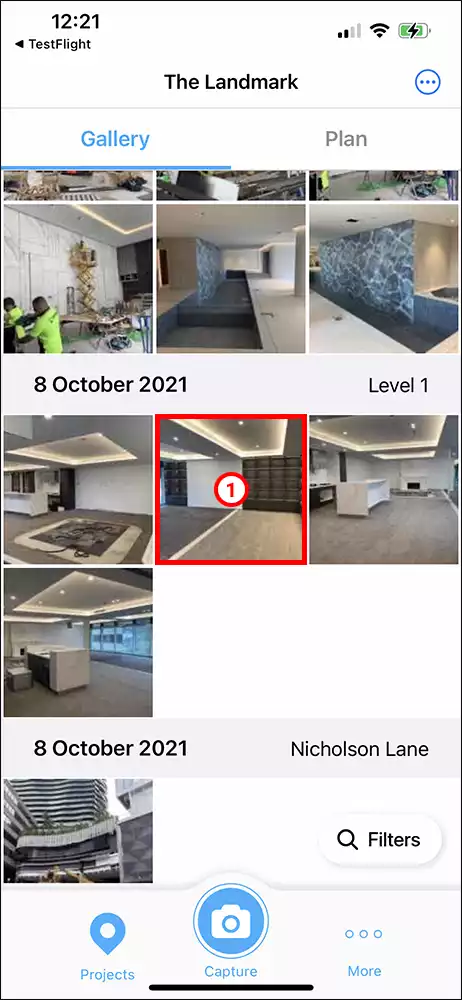
2. Scroll down and tap on the Edit button.
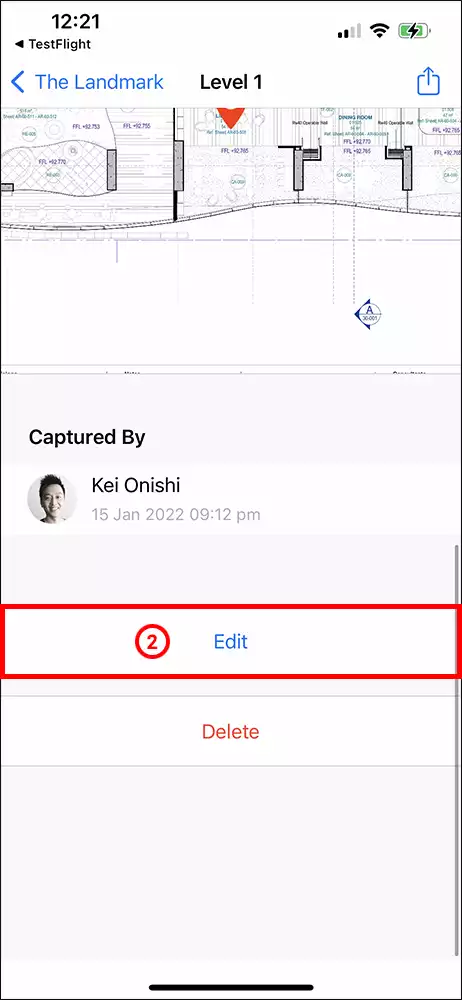
3. You are now in Edit mode. Tap on the thumbnail preview button.
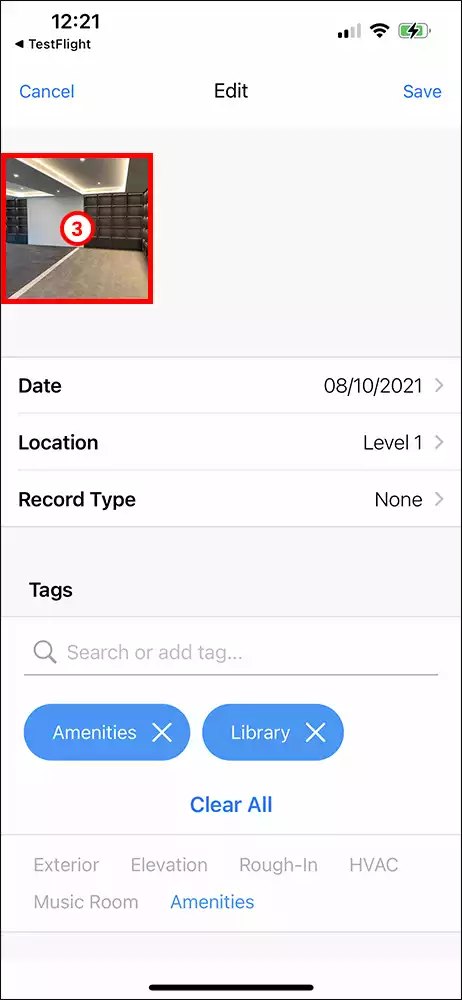
4. Tap on the Markup button. This will enable to free-hand markup tool
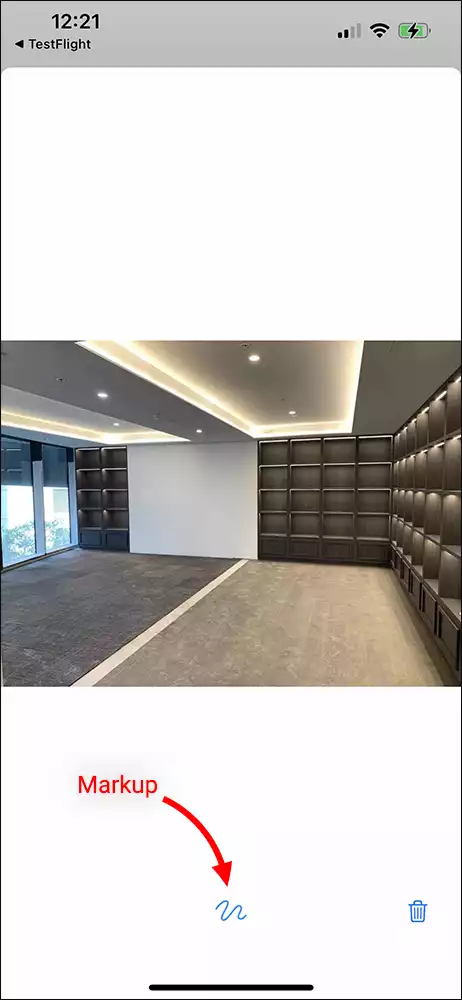
5. Use your finger to draw onto the photo.
- Use the eraser tool if you need to remove a part of the drawing.
- Tap on the color wheel to select from 12 different color swatches.
6. Press the Save button when you are finished.
