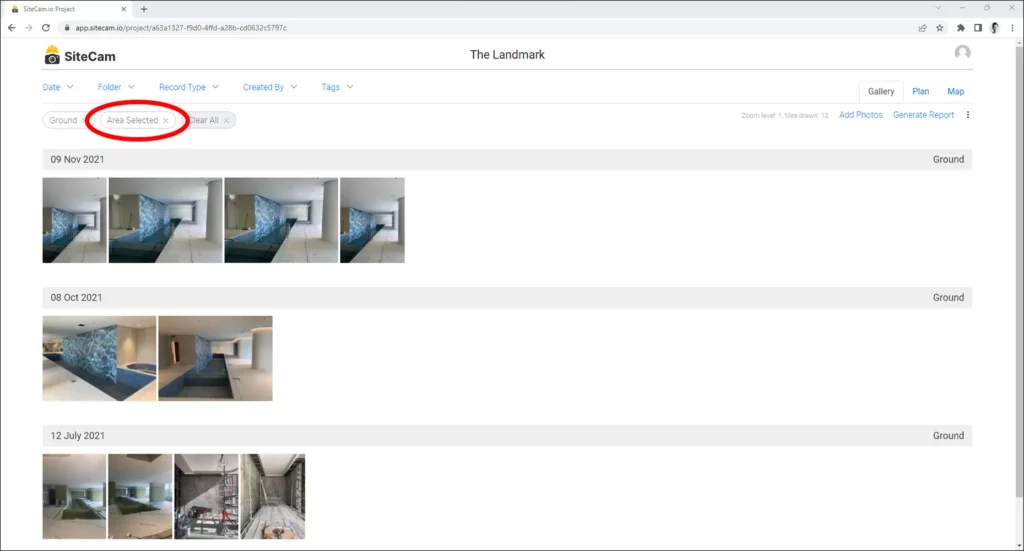1. Login to the SiteCam Web App and open your project.
2. Click on the Plan tab.
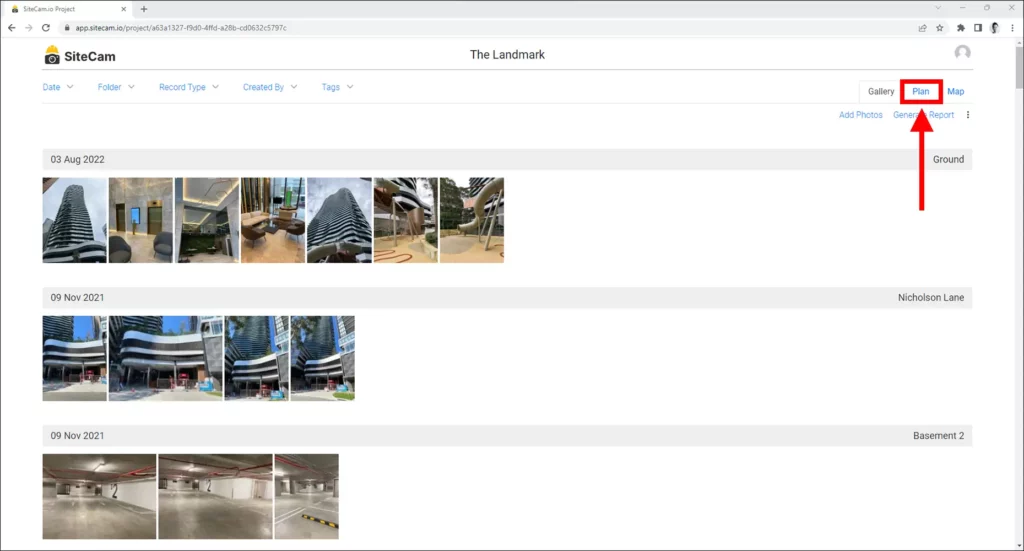
3. Select a Plan from the project.
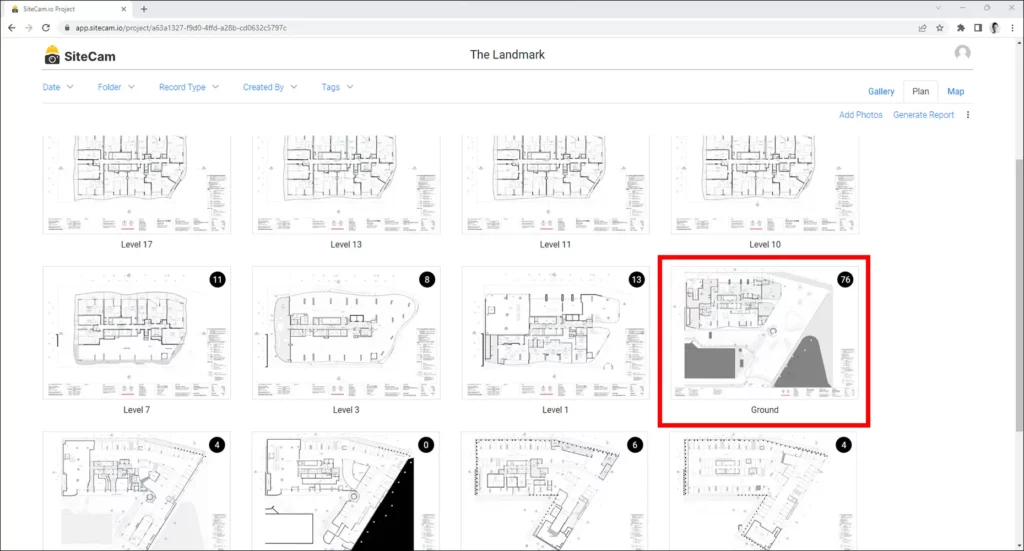
4. Position the plan to the area that you want to focus on and press the Filter by Area button at the top.
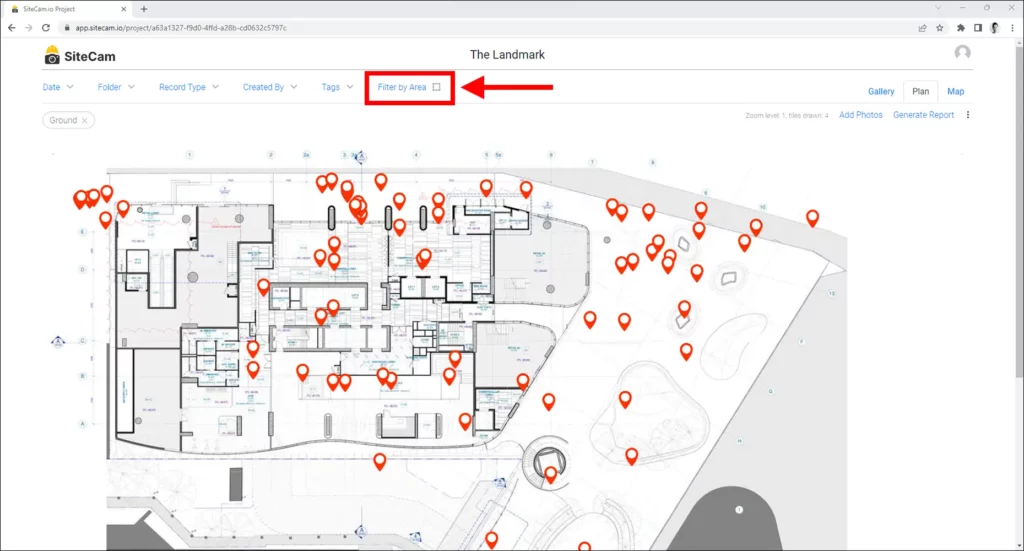
5. You are now in pin selection mode. Hold and drag the left-mouse button to select the pins that you want to filter. The selected pins will be displayed in yellow. You can select multiple areas using this tool.
When you are happy with the pin selection, press the APPLY button at the bottom right of the screen to apply the filter.
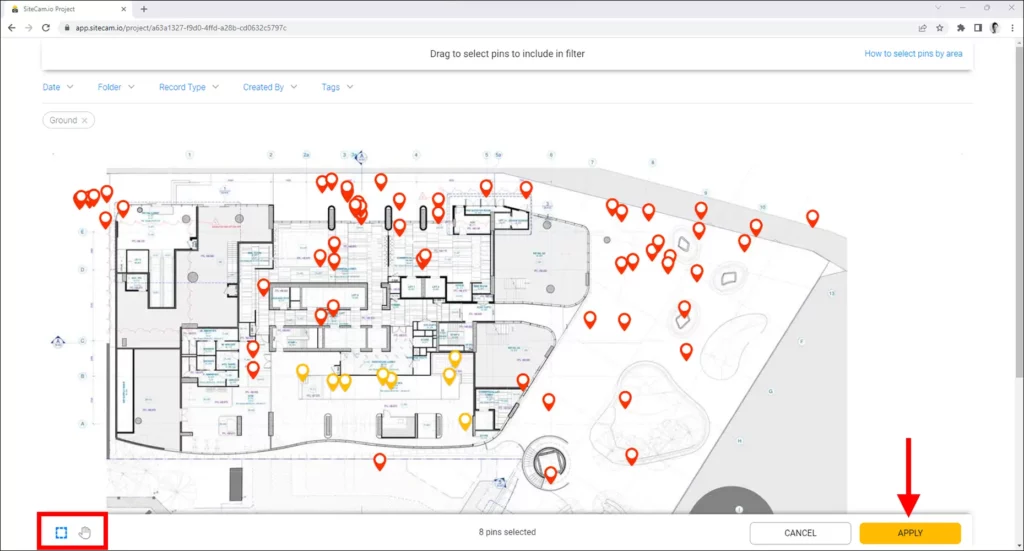
6. You will see a “Area Selected” filter bubble appear at the top of the screen. You can further refine the filter by adding additional filters if required.