Forgot your password or need to change it? Don’t sweat. Below are several ways you can reset/change your password in SiteCam.
Changing Password on Mobile
Use this method if you are already logged into the app:
1. Open the SiteCam app on your iOS or Android device.
2. Tap on the Settings icon in the Projects screen.
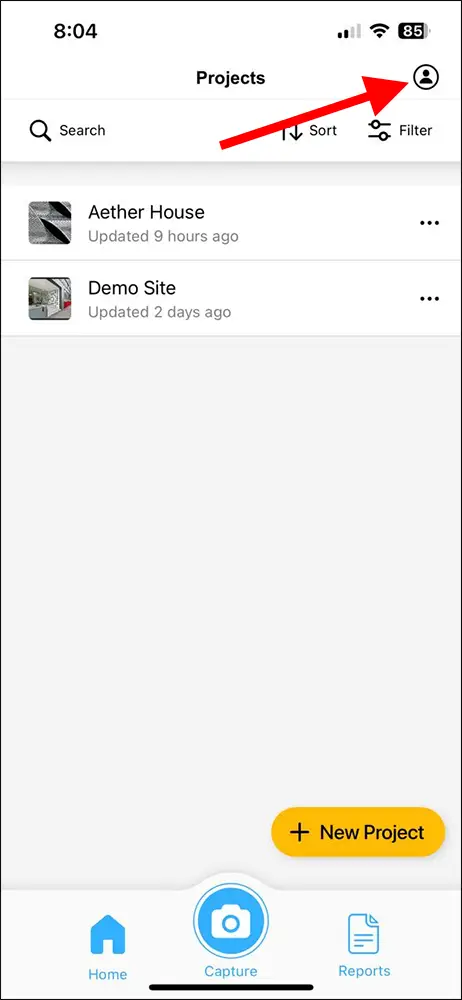
3. In the Settings screen, tap on the Change Password button.
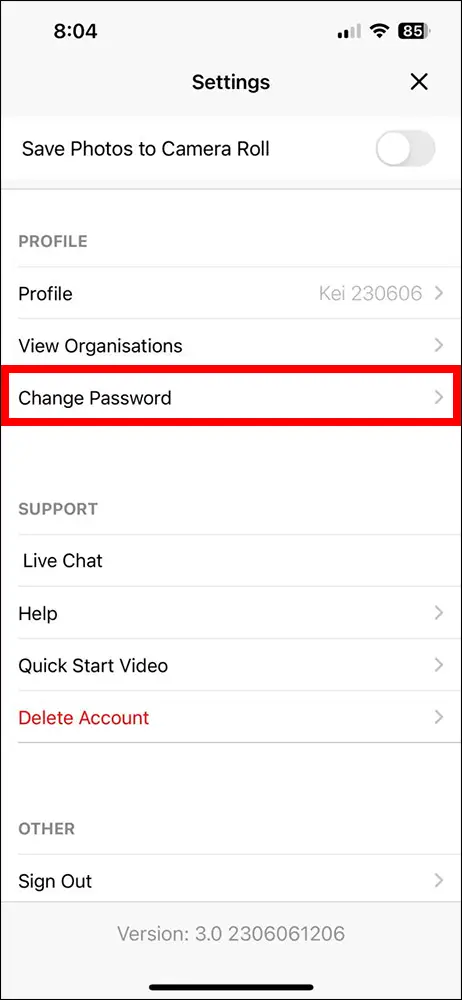
4. Type your existing password followed by the new password. Press the Submit button.
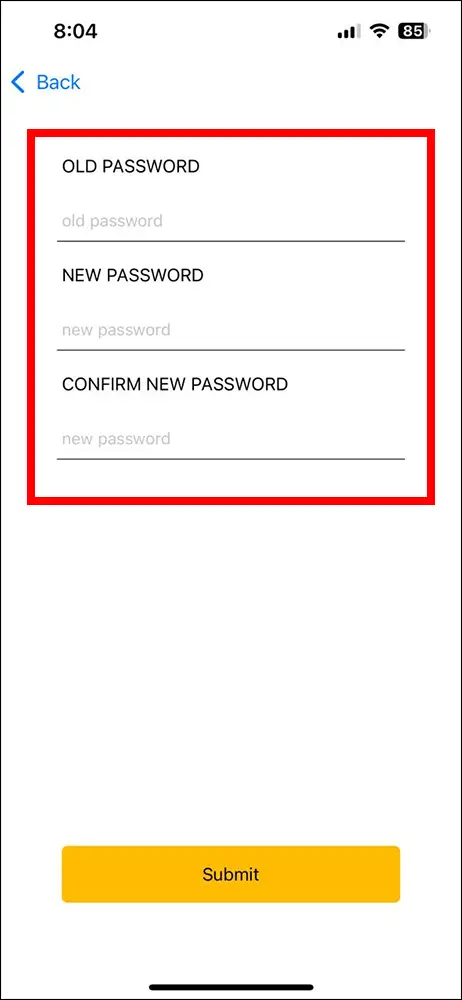
Resetting Password on Mobile
Use this method if you forgot your password and can’t log into the app:
1. Open the SiteCam app on your iOS or Android device.
2. On the login screen, tap on the Login button.
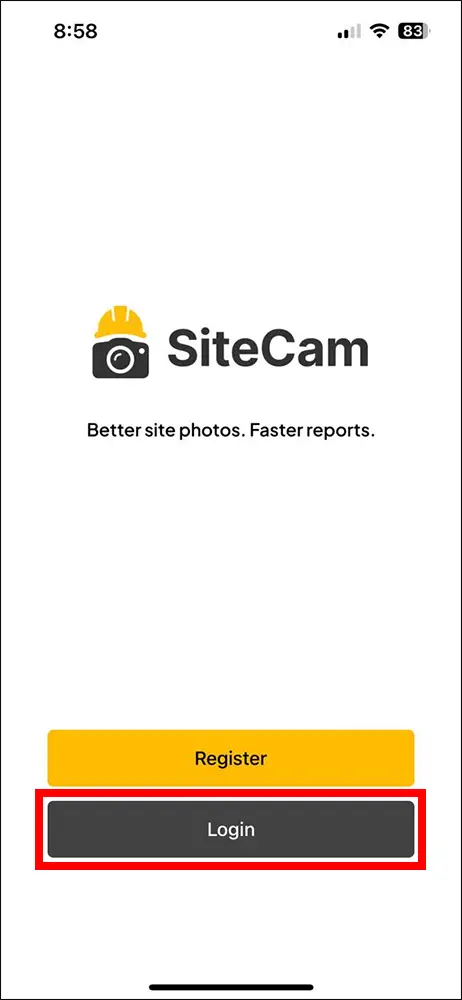
3. Next, tap on the “Forgot password?“ link.
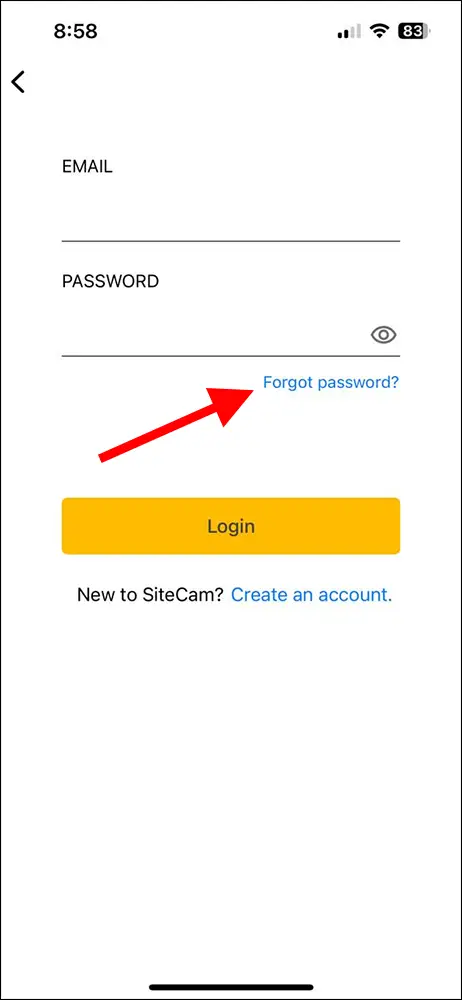
4. Enter your email address and tap on the Submit button.
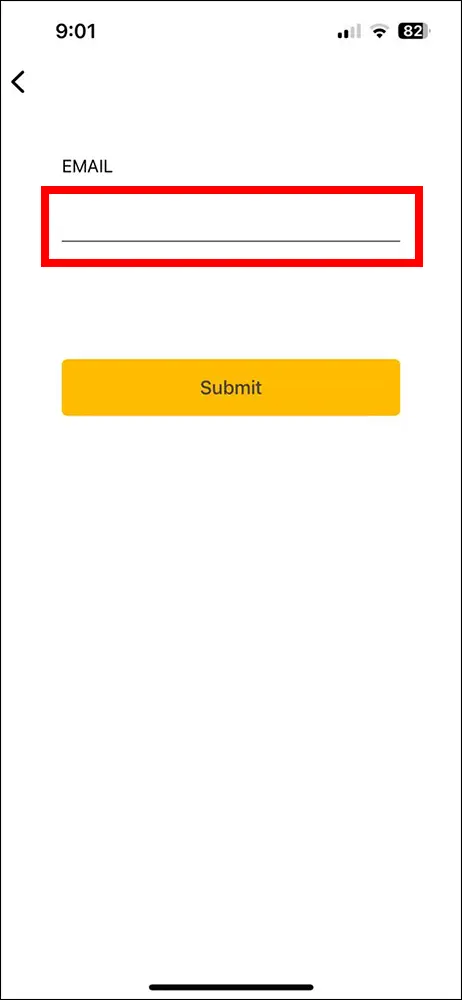
5. You will receive an email with a link to reset your password. Follow the instructions to reset your password.
Resetting Password on Web
Use this method if you forgot your password and can’t log into the app:
1. Visit the SiteCam web app on your web browser.
2. Click on the “Forgot password” link.
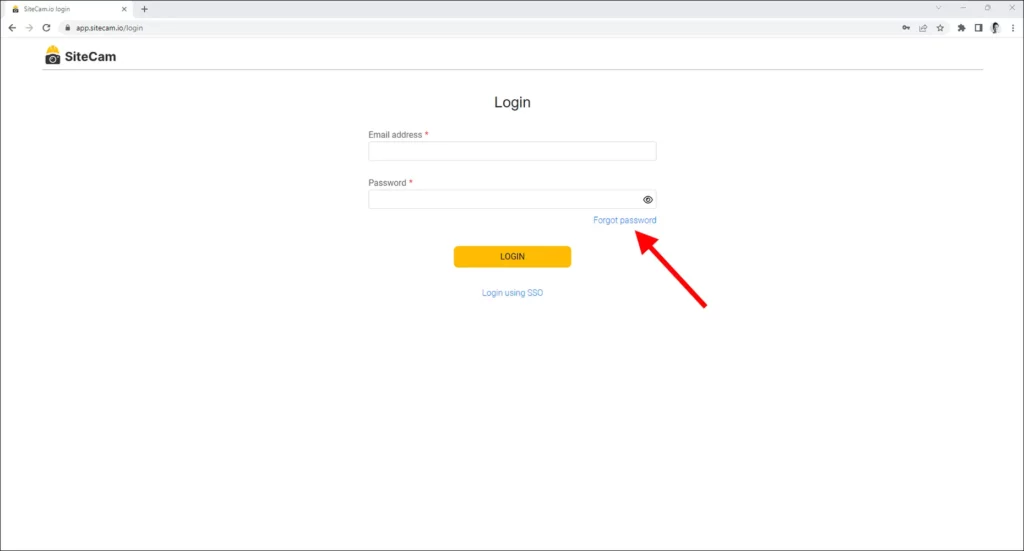
3. Enter your email address and press the Submit button.
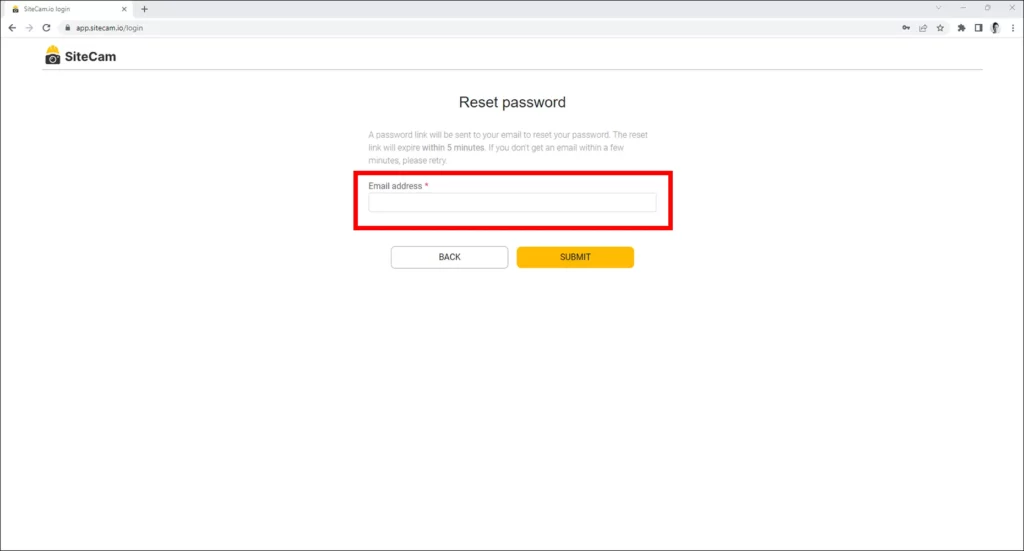
4. You will receive an email with a link to reset your password. Follow the instructions to reset your password.
Still Having Issues?
If you are still having problems changing your password, you can contact Support using the chat widget below. We are here to help!