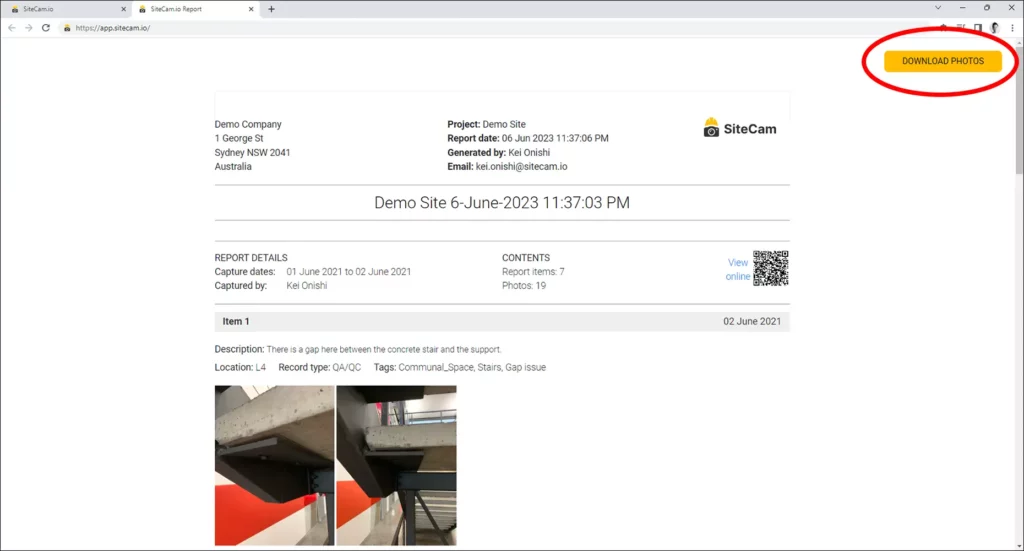Opening Reports
Reports created in SiteCam can be found in the Manage Report section of the Web App.
1. Login to the SiteCam Web App and open your project.
2. Click on the Manage Reports button on the side menu.
3. Click on the Saved Reports tab.
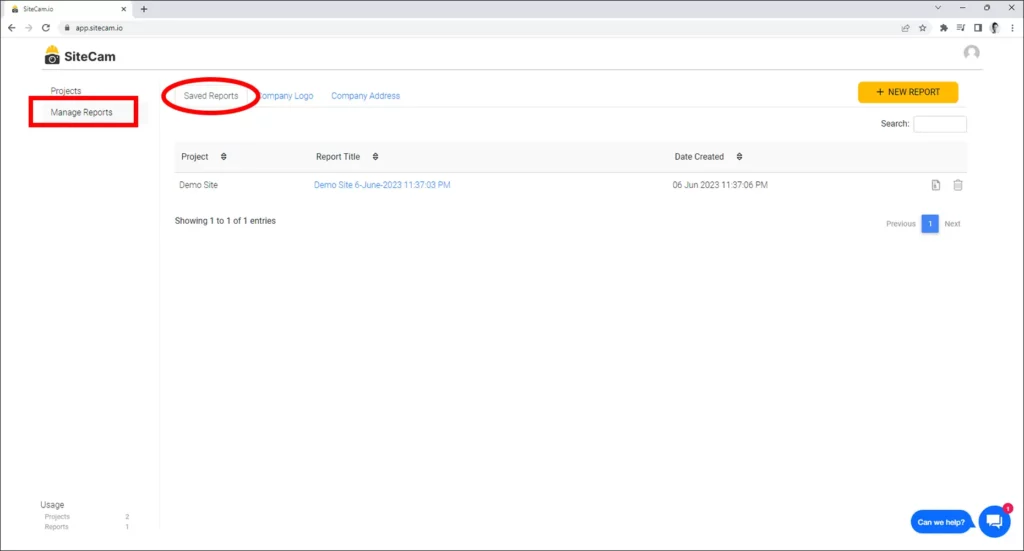
4. A list of all your reports will be displayed below. Click on a report link to open it.
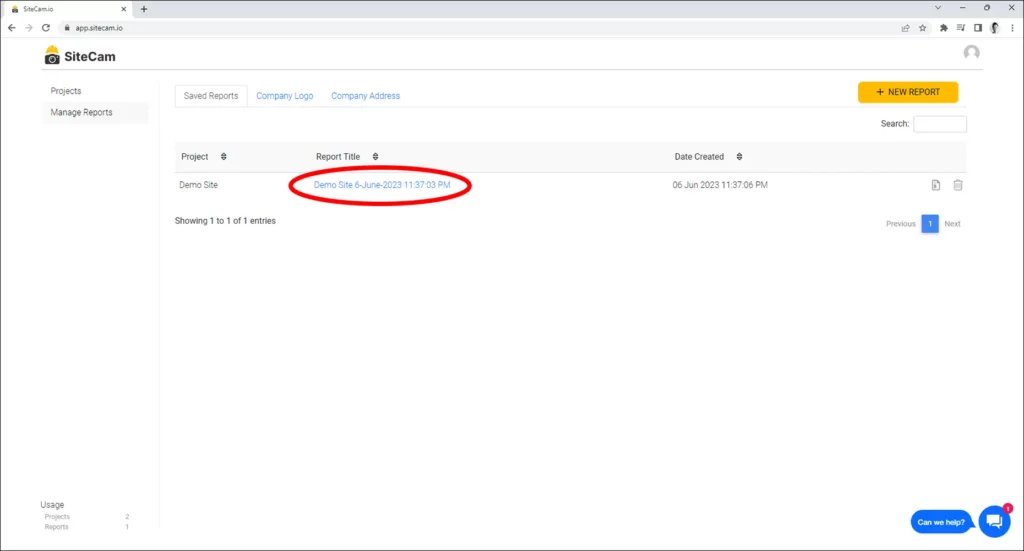
Deleting a Report
1. In the Manage Reports screen, click on the Delete icon next to the report you want to delete.
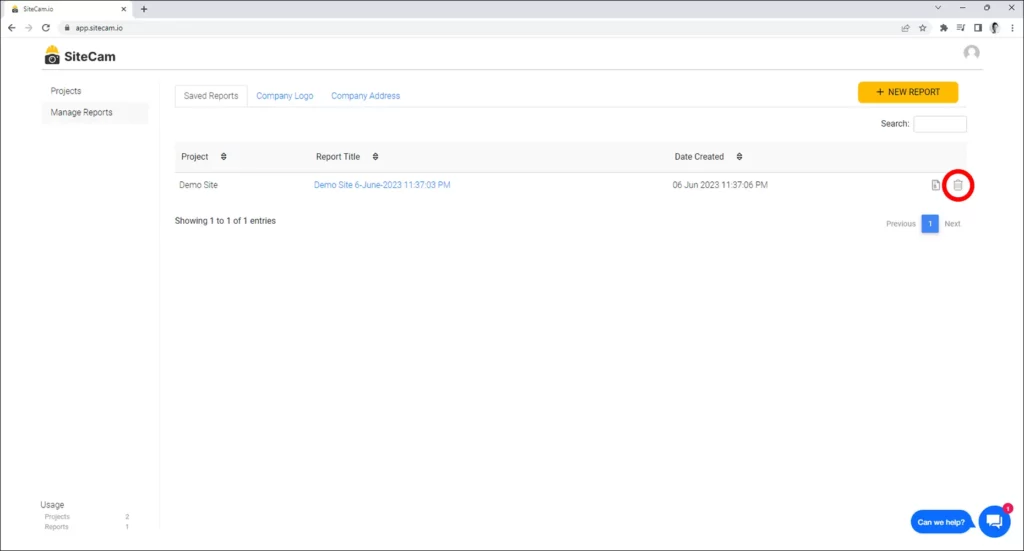
2. Click on the YES button on the Confirmation popup to proceed with the report deletion.
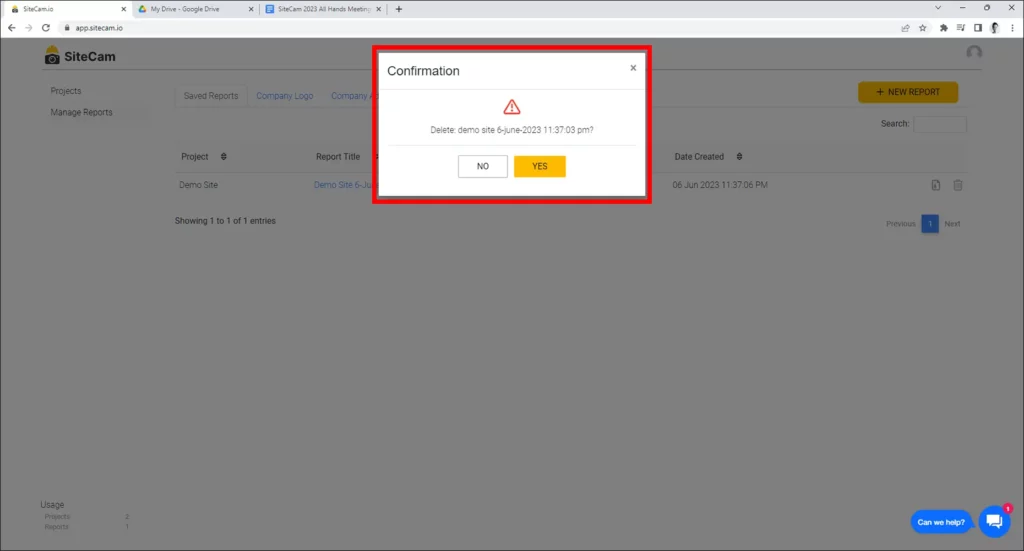
Downloading Report Photos
You can download a zip file containing full resolution photos of report items by following the steps below:
1. In the Manage Reports screen, click on the Zip icon next to the report you want to download photos from.
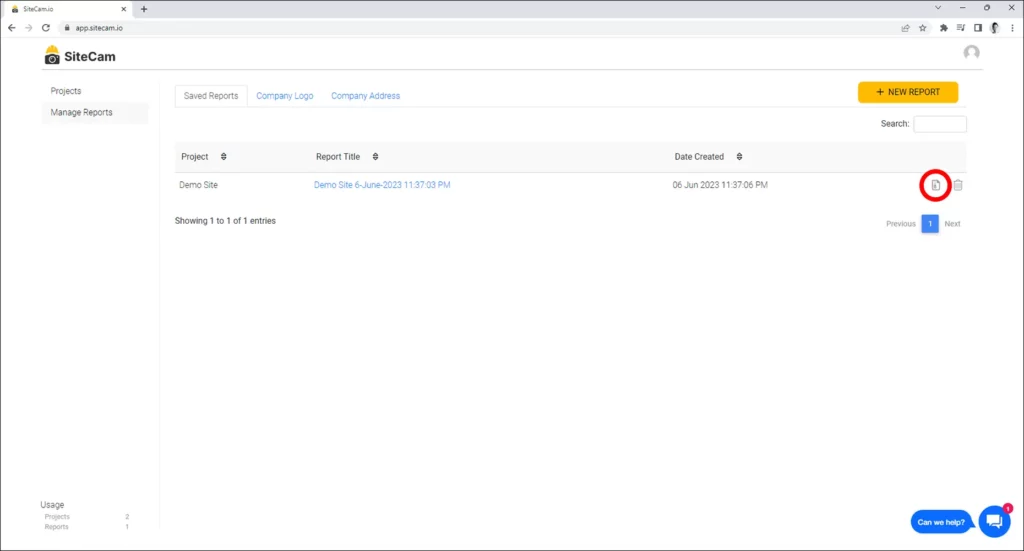
2. The report will open up in a new tab. Click on the DOWNLOAD PHOTOS button on the top right of the screen to download the file.