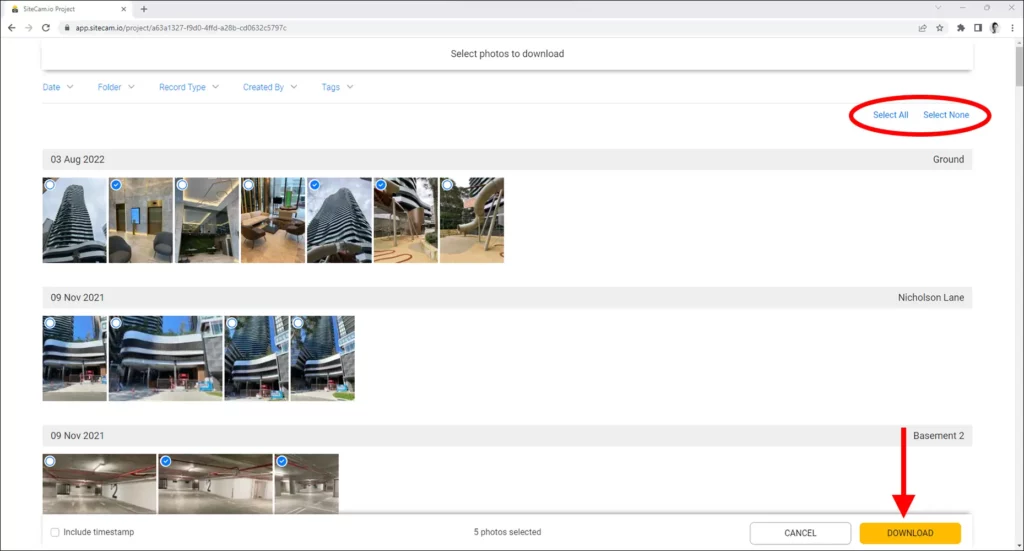Downloading Individual Photos
1. Login to the SiteCam Web App and open your project.
2. Click on the photo capture that you would like to save.
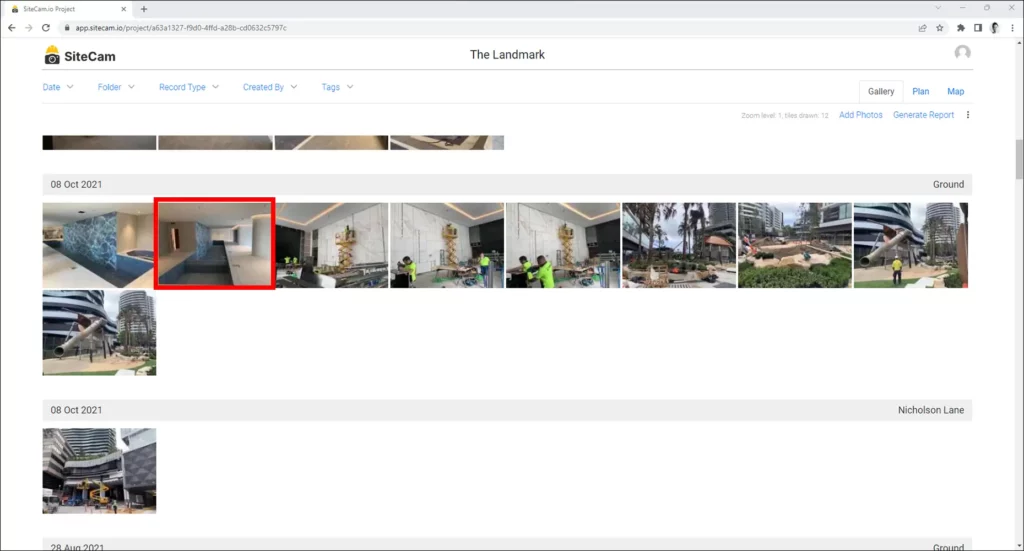
3. Click on the 3-dot icon on the top right of the photo.
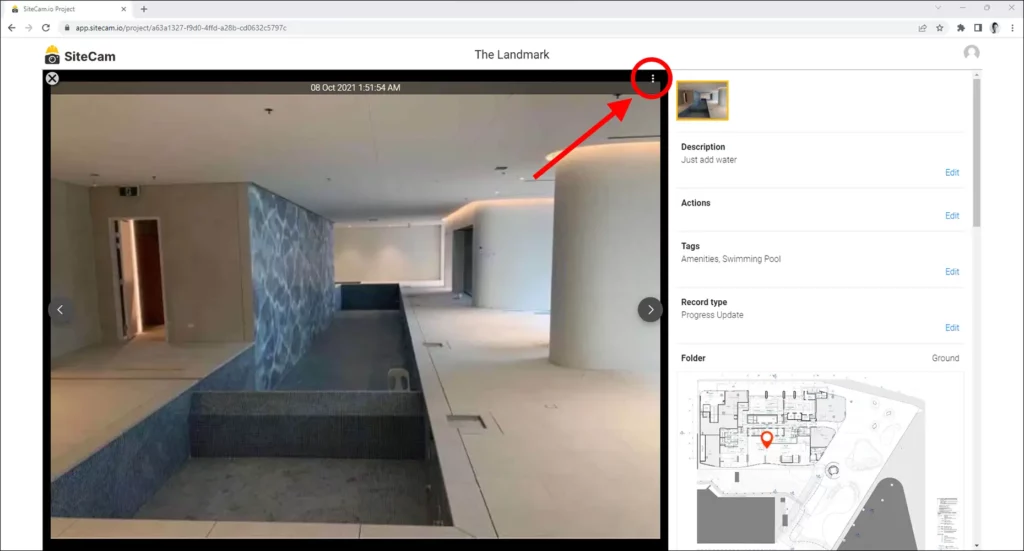
4. Select the Download photo button. Selecting the Download photo with timestamp option will download the photo with the timestamp baked into the photo file.
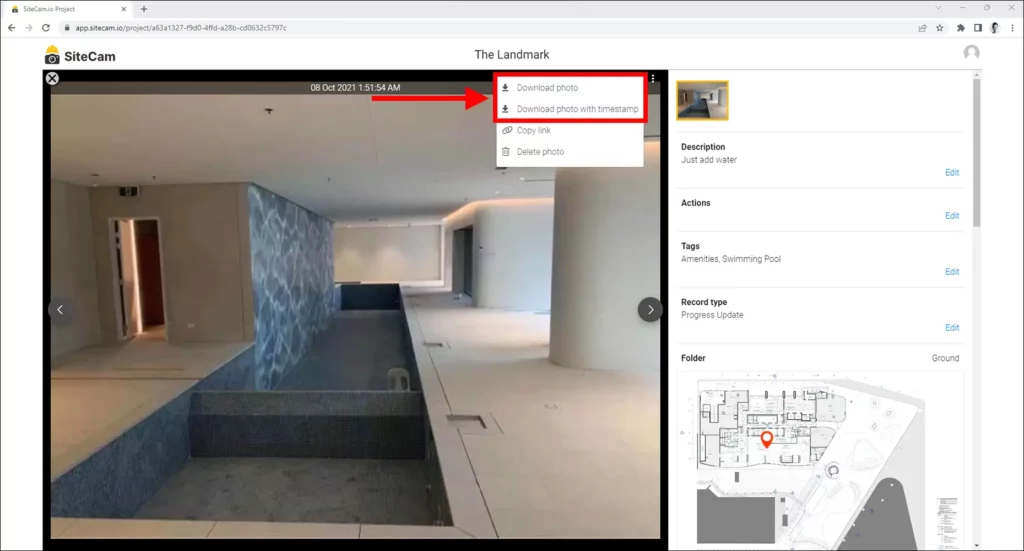
Downloading Multiple Photos
1. Login to the SiteCam Web App and open your project.
2. Click on the 3 dot icon on the top right of the screen.
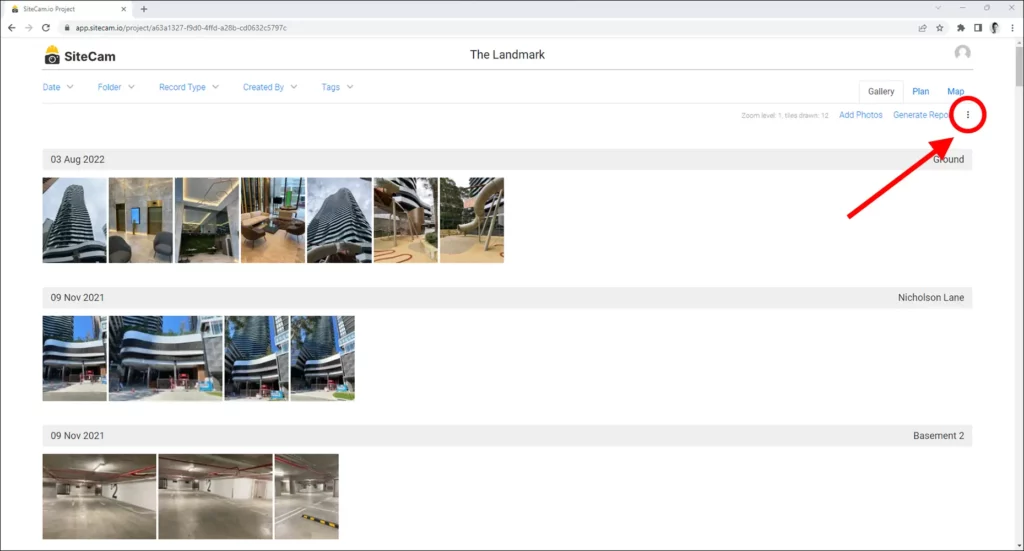
3. Select th Download Photos button from the menu.
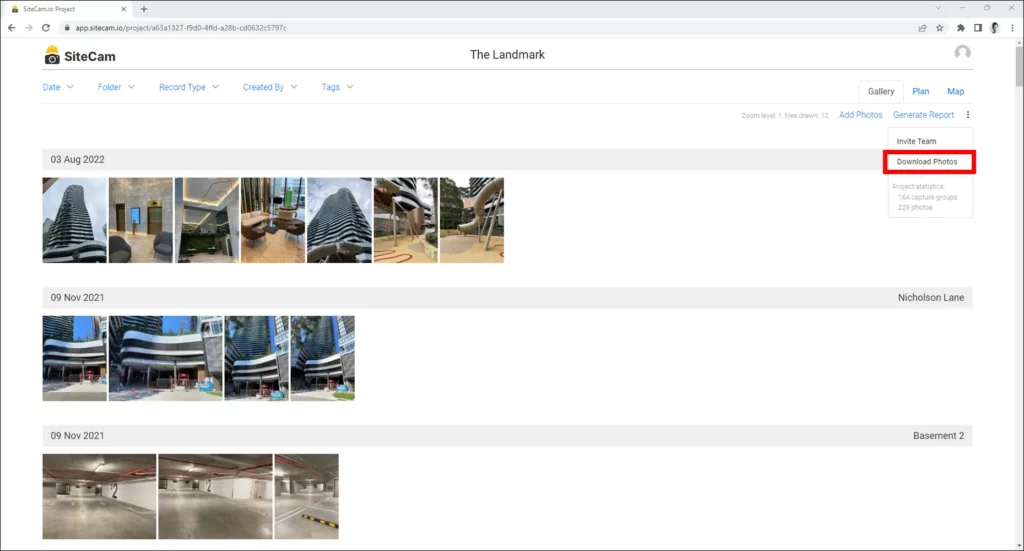
4. Select the photos you want to download and press the DOWNLOAD button. A zip file with your photos will start downloading to your computer.