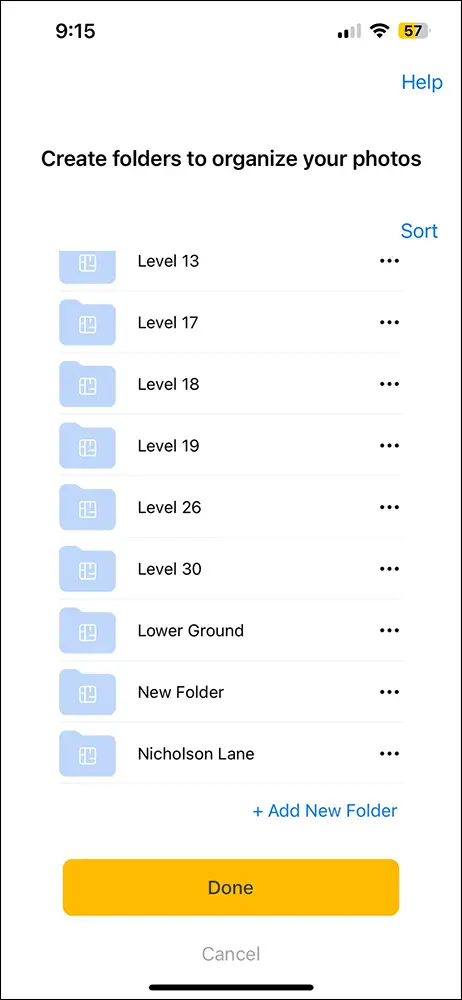Adding New Folder
1. Open the SiteCam app on your iOS or Android device.
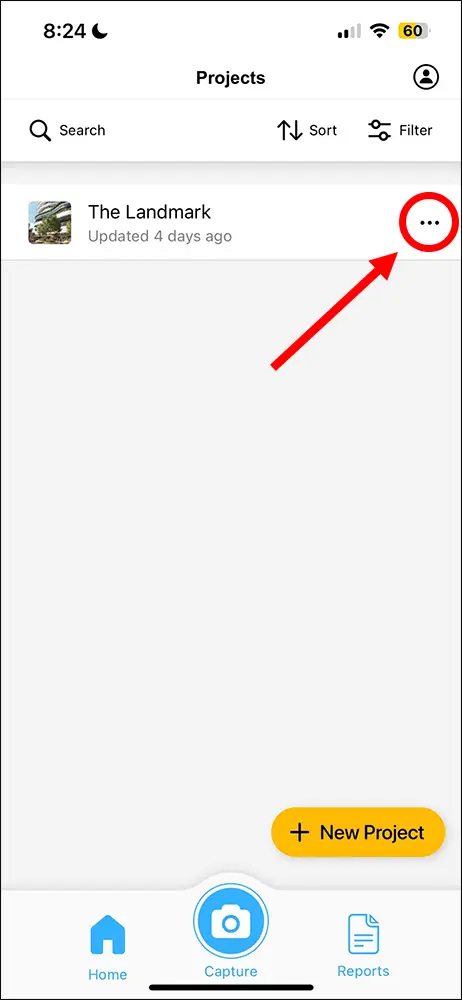
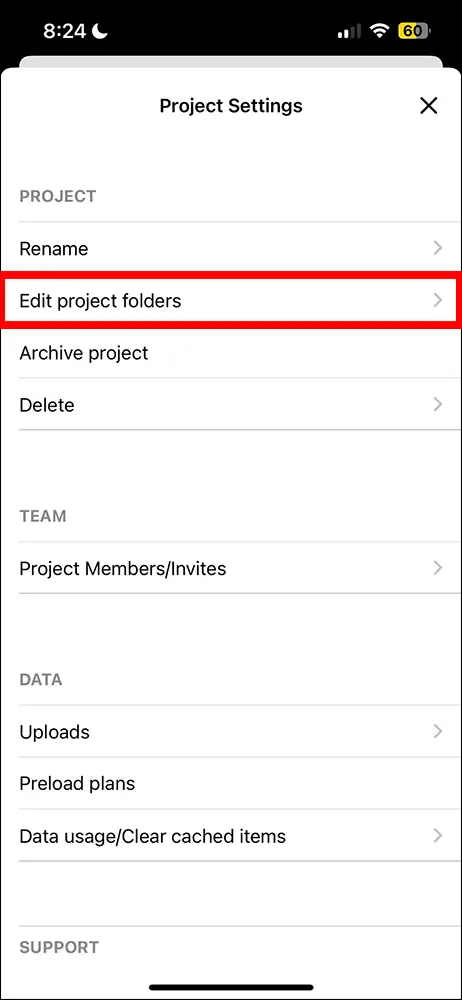
4. Press the + Add New Folder button at the bottom of the folder list.
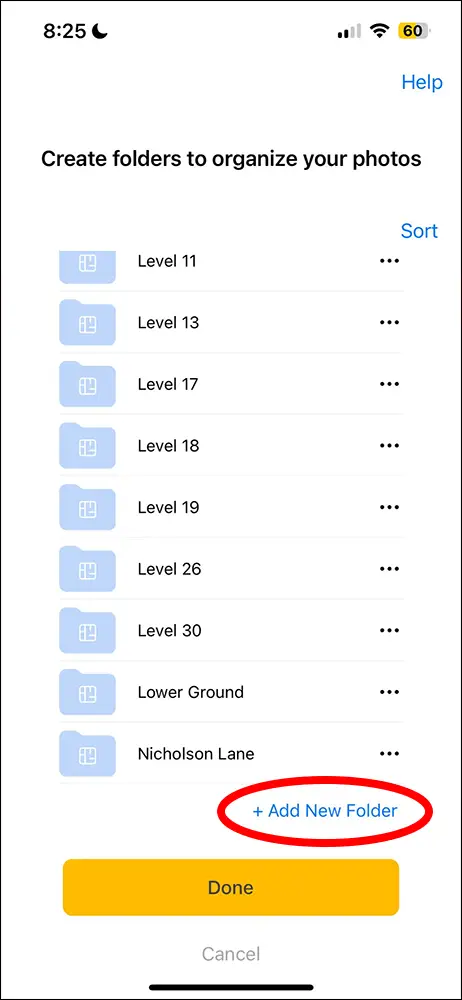
5. Type in a name for the new folder and press the Done button.
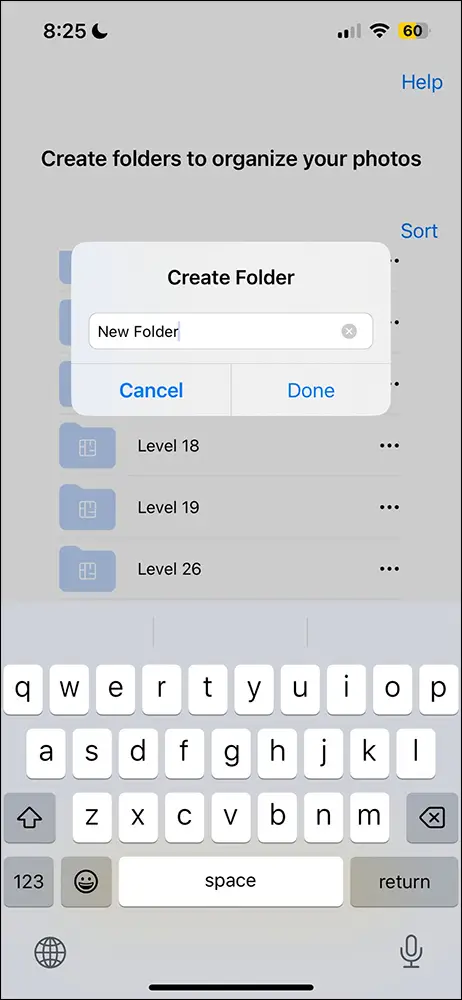
Attaching a Plan to a Folder
1. In the project settings, press the 3 dot menu icon next to a folder.
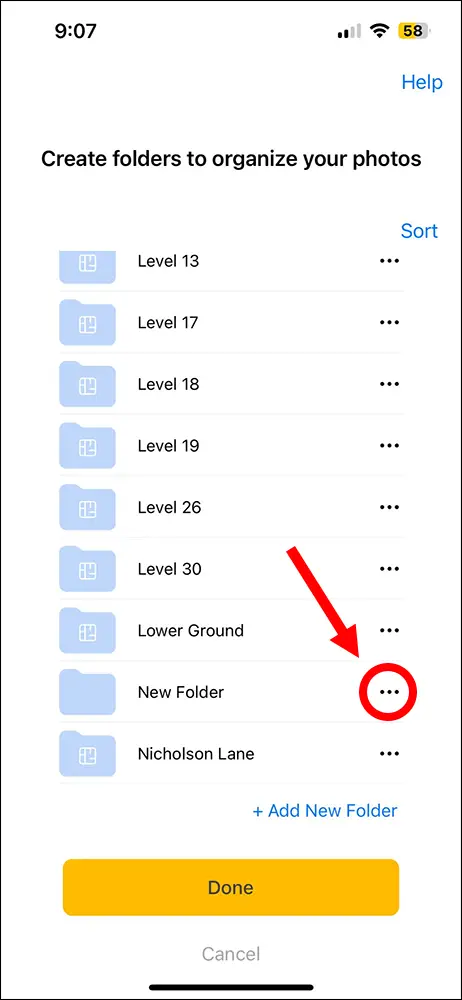
2. Select the Upload plan button.
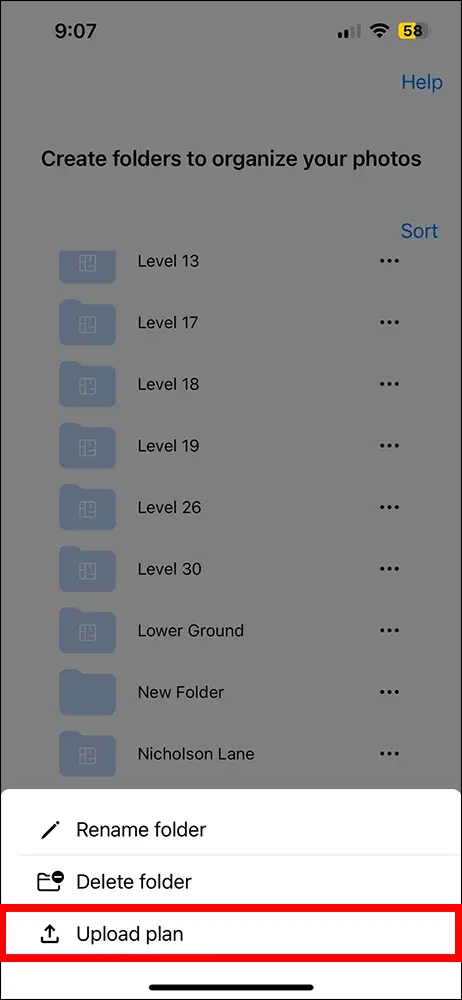
3. Navigate to where your plan is saved and select it.
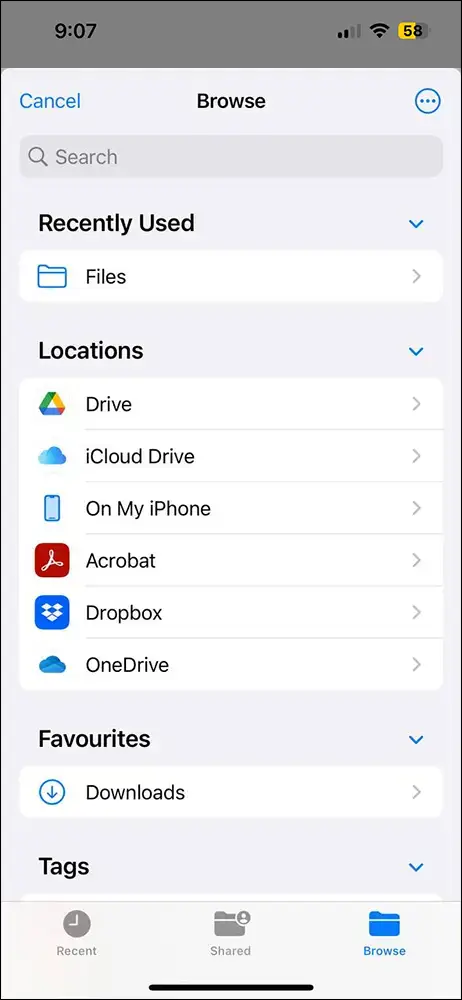
4. That’s it! Press the Done button to exit project settings.