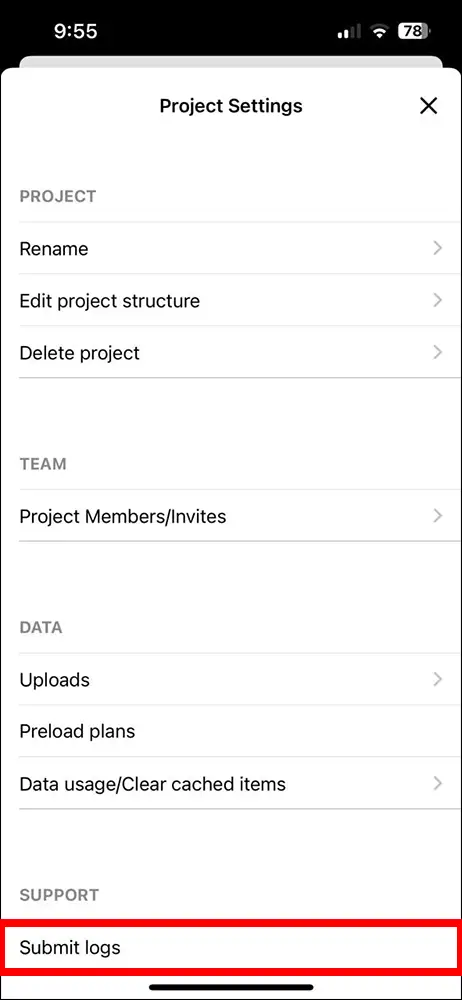If you’ve been speaking with the support team about an issue and have been asked to submit a log from the mobile app, please follow the steps below:
1. Open the SiteCam app.
2. On the Projects screen, press the 3 dot icon next to your project.

2. In the Project Settings screen, scroll down until you see the SUPPORT heading. Press the Submit logs button. A zip file with your project logs will be created. Please email this to the support team member who requested it.